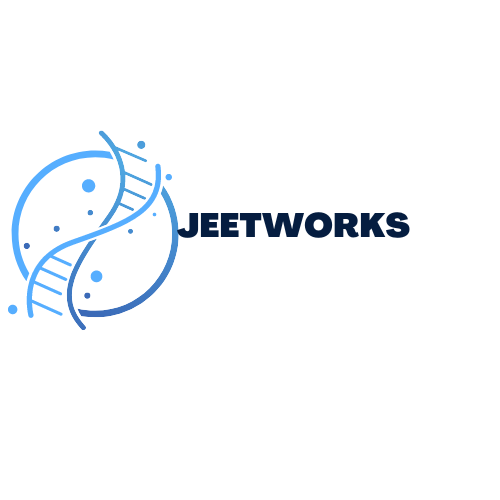tag-Vim
you may be surprised to learn that it also has a place in biology, specifically in bioinformatics and data analysis.This data can range from the genetic sequence of an organism to the abundance of different proteins in a cell. In order to analyze this data, bioinformatics researchers use a combination of programming languages and tools, with Vim being a popular choice for editing and manipulating text files. One of the main benefits of using Vim in bioinformatics is its speed and efficiency. With large datasets, time is of the essence, and Vim’s minimalistic interface and keyboard shortcuts allow for quick navigation and editing.
Another advantage of using Vim in biology is its customization options. Vim is known for its extensive customization capabilities, with a wide range of plug-ins and extensions available for specific use cases. This is beneficial for bioinformatics researchers, as they can tailor the editor to their specific needs and workflows. Furthermore, Vim’s ability to handle large files makes it a valuable tool in bioinformatics. Many other text editors struggle with opening and manipulating large datasets, but Vim’s efficient memory management allows for smooth handling of even the biggest files.
Additionally, Vim has a rich and active community, with many bioinformatics researchers sharing their customized configurations and scripts. This not only makes it easier for beginners to get started with Vim, but it also fosters collaboration and sharing of ideas within the community. On top of its usefulness in bioinformatics, Vim also has applications in other areas of biology. As data analysis becomes an increasingly important aspect of the biological research, having a powerful and customizable text editor like Vim is essential for efficient and accurate data processing. In conclusion, Vim may have its roots in computer science, but its capabilities and versatility make it a valuable tool in the field of biology. Its speed, customization options, ability to handle large files, and active community make it a top choice for bioinformatics researchers
As technology continues to advance, it’s likely that Vim will continue to play a crucial role in the analysis of biological data.